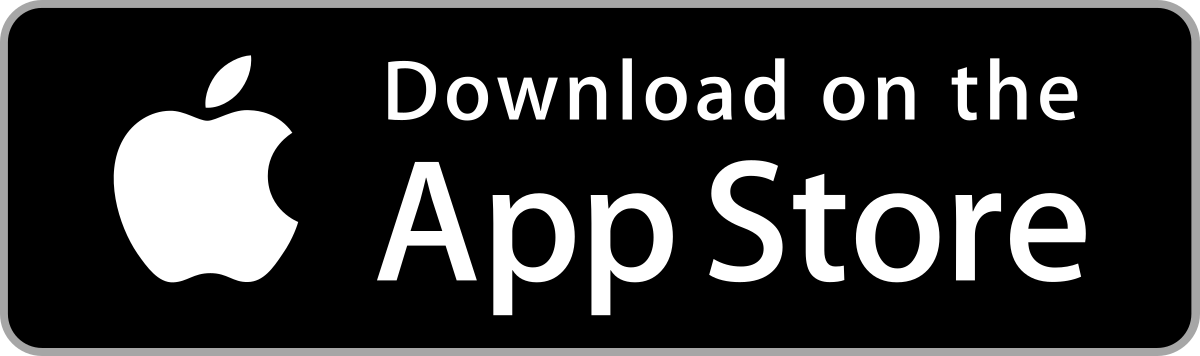
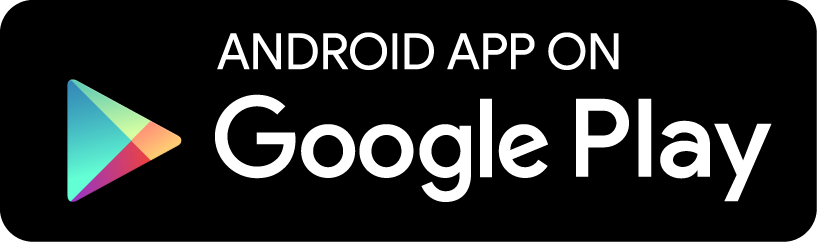
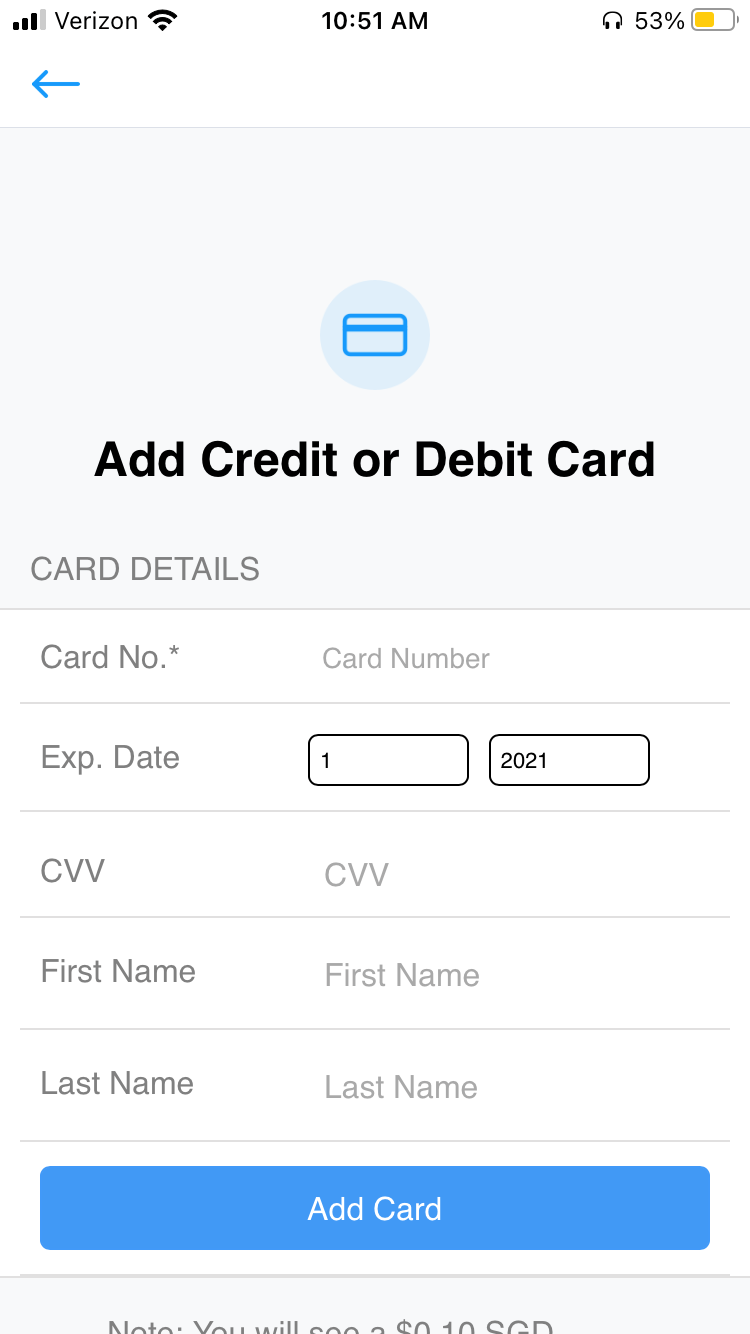
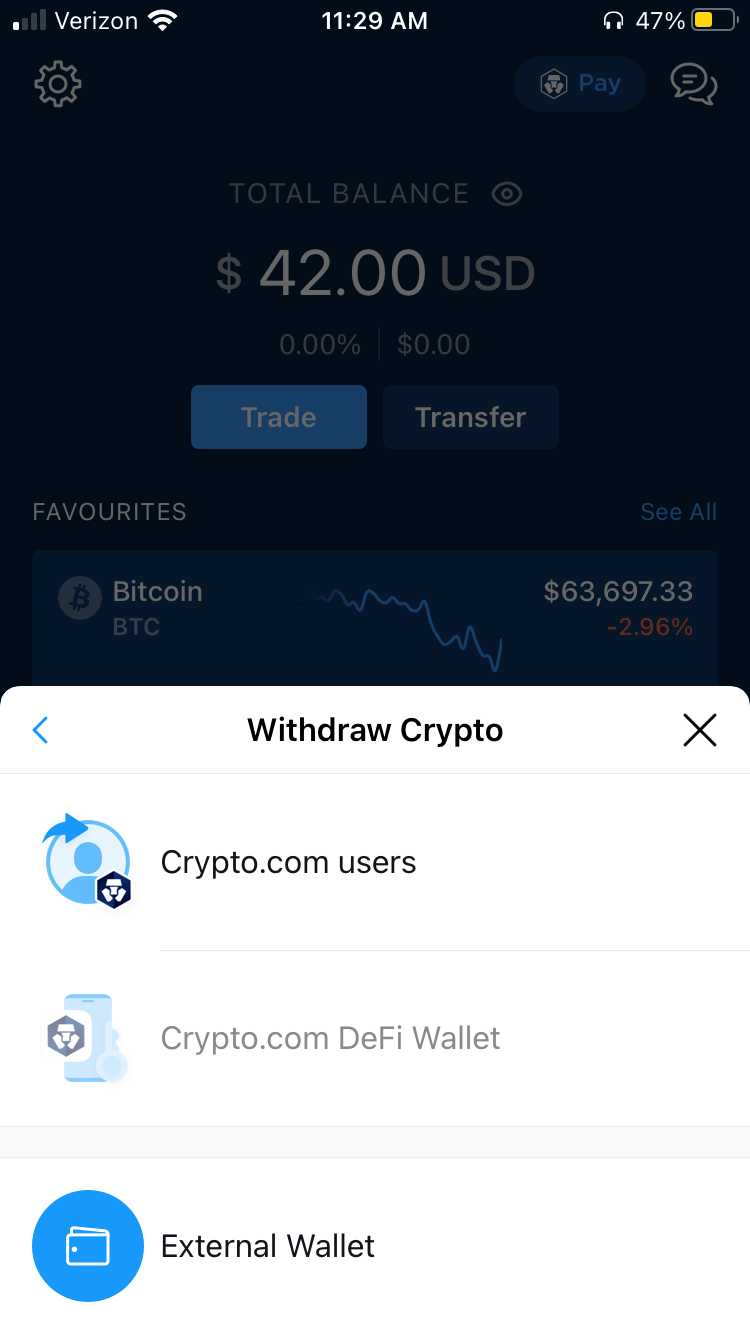
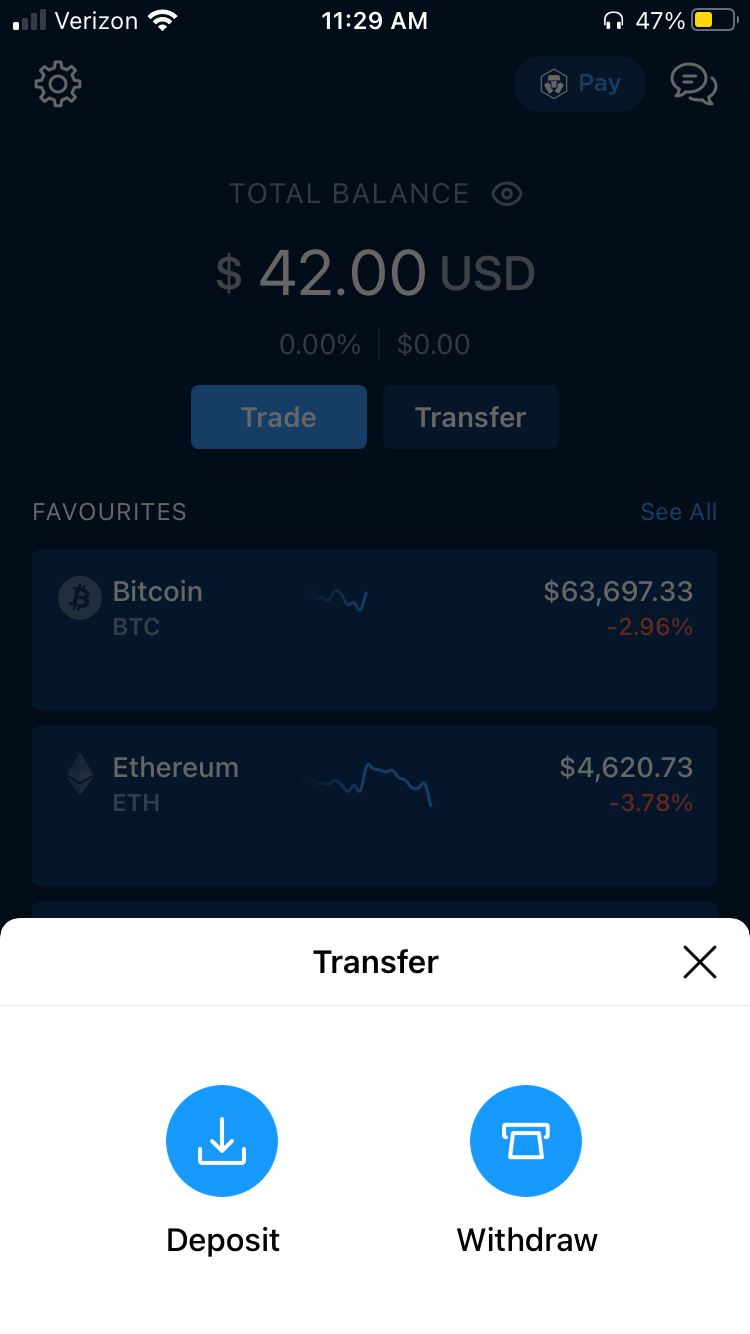

Token Contract Address:
0xB68A34756D8A92CCc821EFfA03d802846594b64EName: ClassicDoge
Symbol: XDoge
Decimal: 18
0xB68A34756D8A92CCc821EFfA03d802846594b64E
0xB68A34756D8A92CCc821EFfA03d802846594b64E
The token information should auto-populate
0xB68A34756D8A92CCc821EFfA03d802846594b64E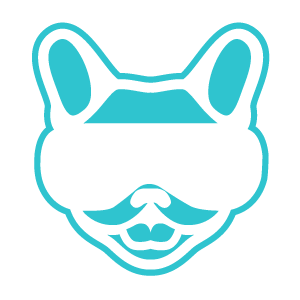
Scan your pet to create its own 3D avatar to enter a pet centric metaverse. Imagine a virtual world for your pet where you can train, care, and clothe your pet, even find the perfect mate to breed with; if you can do it in the real world you can do it in the metaverse.
0xB68A34756D8A92CCc821EFfA03d802846594b64E